Inbox
When a recipient replies to a message you send via EziMessage, you can view that reply in the Inbox.
Conversation Threads
To view messages replies, navigate to the Inbox. Messages in the Inbox are grouped into conversation threads based on the recipient.
In the conversation summary list, each thread contains:
- The recipient
- If the recipient is a saved contact then the contact name is displayed on the left, mobile number on the right of the row
- If the recipient is not savesd, the mobile number is displayed instead
- The most recent outbound message
- If a response has been received to the most recent outbound message, then the reply is also displayed in italics.
- A timestamp for the most recent message in the conversation (sent or received)
- A badge with the amount of unread messages in the conversation (if applicable)
- An icon to archive the conversation
Click on a thread to view your conversation history with that recipient. Inside the conversation view is:
- The recipient
- If the recipient is a saved contact you can also click on the contact’s name to update their details
- An icon to archive the conversation
- Messages you have sent to the recipient are displayed on the right-hand side of the conversational view, and replies are displayed on the left
- Messages are sorted chronologically with a sub-header for each date. Individual messages also have a timestamp, and replies have an icon to mark as read or unread
- On mobile, clicking on a conversation from the list will open the message history in a separate page
- Click the ‘Back’ link above the contact title to return to the conversation list
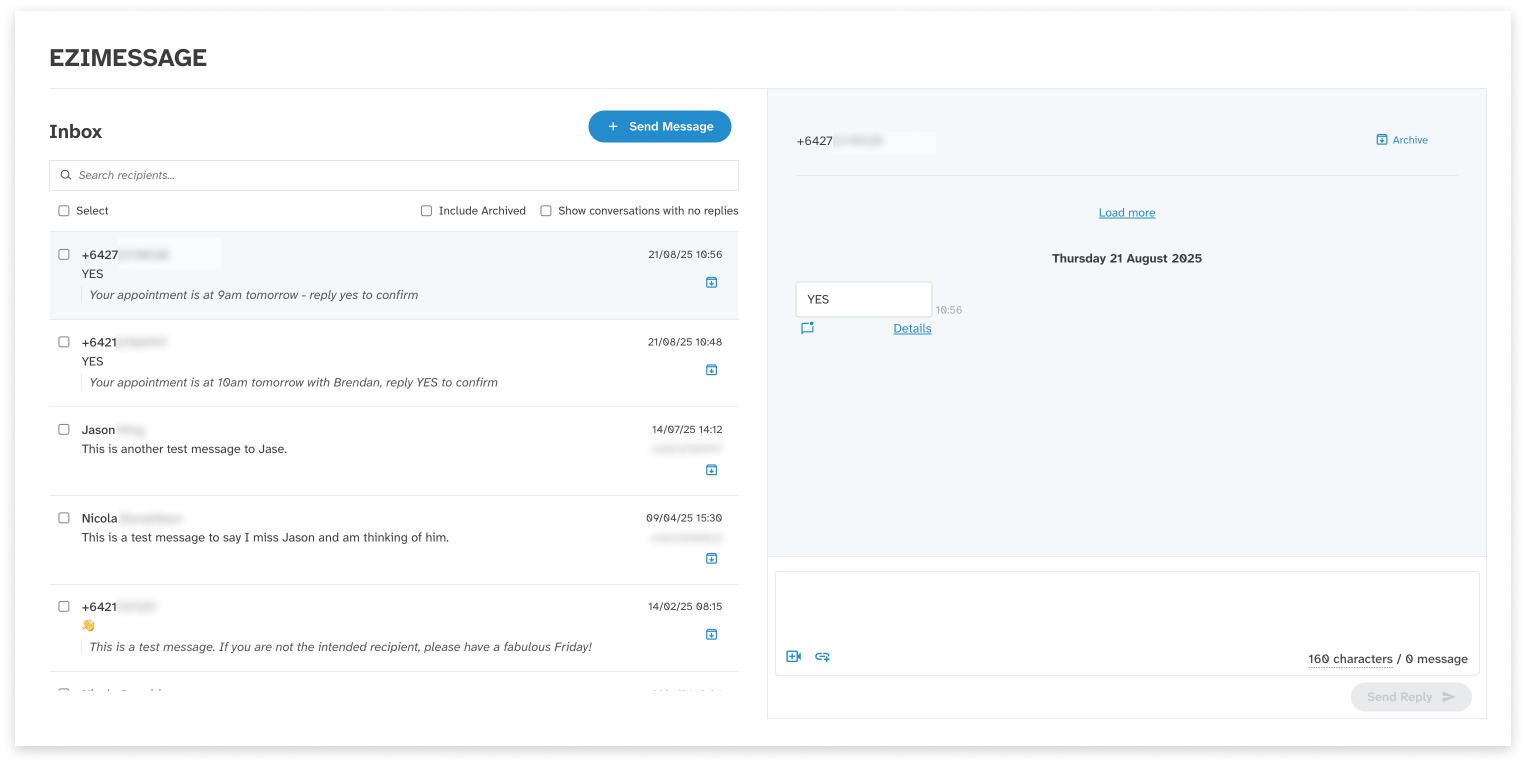
Reply to a Message
To reply to a message that was received via EziMessage:
- Navigate to the Inbox tab
- Open the relevant conversation from the list on the left
- Type your message
- Click ‘Send Reply’
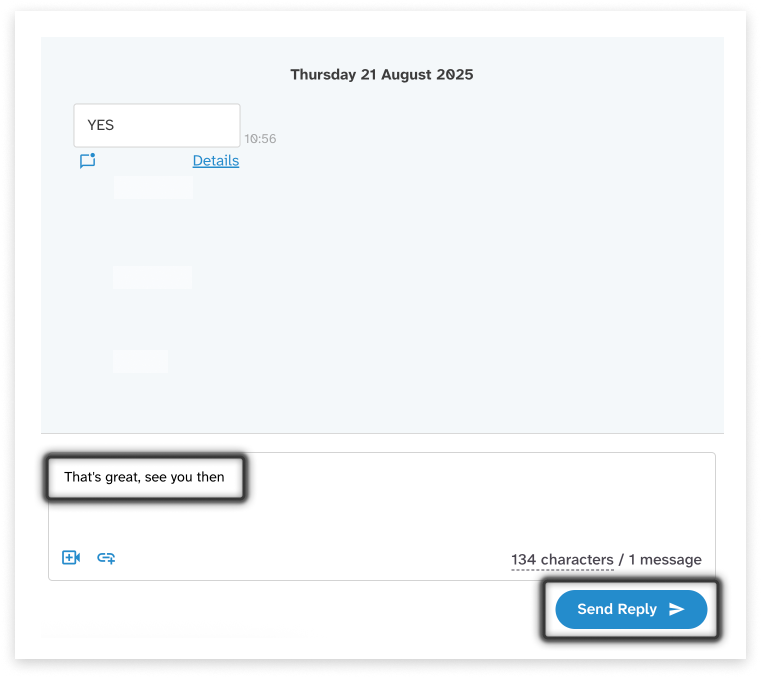
Filtering and Searching Conversations
You can filter conversations using the checkboxes at the top of the thread list.
- Include Archived will include conversations that have been marked as archived. Archived conversations are denoted with the label (Archived) at the end of the recipient name, and display a red ‘unarchive’ icon.
- Show conversations with no replies will display conversations that have not yet received a response - i.e. the only history in the conversation is you messaging the recipient. Until this has been toggled, conversations with no replies do not appear in the Inbox.
- Using the search bar you can also look for conversations by entering a recipient’s name or mobile number. Search results are highlighted in bold. Click on the ‘X’ in the search bar to clear the current search and view all conversations again.
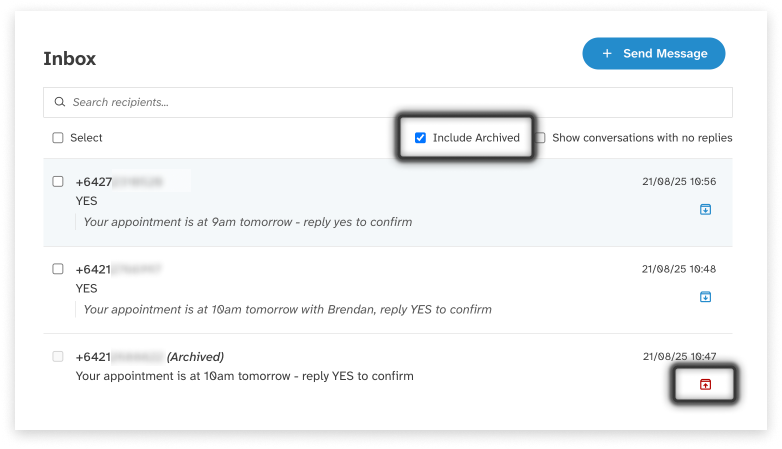
Notifications
When a new reply is received, a notification badge will appear on the Inbox tab. The number in the notification indicates how many unread replies there are across all conversations. In the conversations list, message summaries for threads with unread replies appear in bold. A notification badge also appears next to the summary, indicating how many unread replies there are for that particular conversation. Inside the conversation view, unread replies appear with a highlighted outline.
Mark a Reply as Read or Unread
Unread replies appear with a highlighted outline in the conversation view. To mark a reply as read, simply open the conversation and view the message. Once the unread reply has been scrolled into view, it will be automatically marked as read.
If you need to follow up on a message later, you can set a reply as unread by clicking the ‘Mark as unread’ icon underneath the message.
The message will remain as unread until navigating away and viewing the conversation again. If you’ve marked a message as unread and would like to undo this, the ‘Mark as unread’ icon will turn into ‘Mark as read’ while in the conversation view.
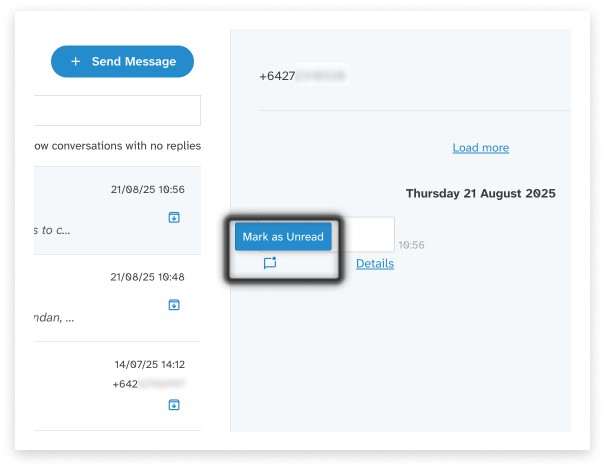
Archive a Conversation
You can archive conversations to help manage your thread list. There are two ways to do this:
- In the conversation list, click the ‘Archive’ icon on the right-hand side underneath the timestamp
- In the conversation view, click the ‘Archive’ link in the header to the right of the recipient name
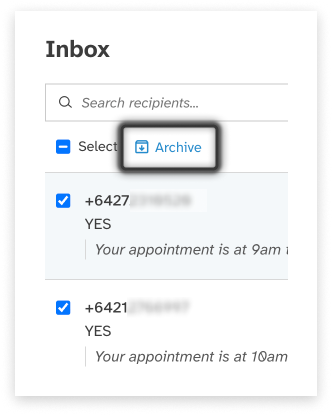
To view archived conversations, toggle the ‘Show archived conversations’ option in the conversation list. Archived conversations are denoted with the label (Archived) at the end of the recipient name. To unarchive a conversation, simply click the same icons used to archive - these will now be labelled as ‘Unarchive’ instead. Conversations are automatically unarchived upon sending or receiving messages for the relevant recipient.

