Scheduled Messages
You can view and change messages that are scheduled to be sent at a later time.
View Scheduled Messages
To view scheduled messages, navigate to Scheduled Messages. This shows all messages that you have scheduled to be sent in the future. You can view:
- When the message is scheduled to be sent
- The content of the message
- The groups, contacts and individual mobile numbers the message will be sent to
- The status of the message
Narrow down scheduled messages using the search fields. You can search for scheduled messages by their status or by a date range in which they are scheduled to be sent.
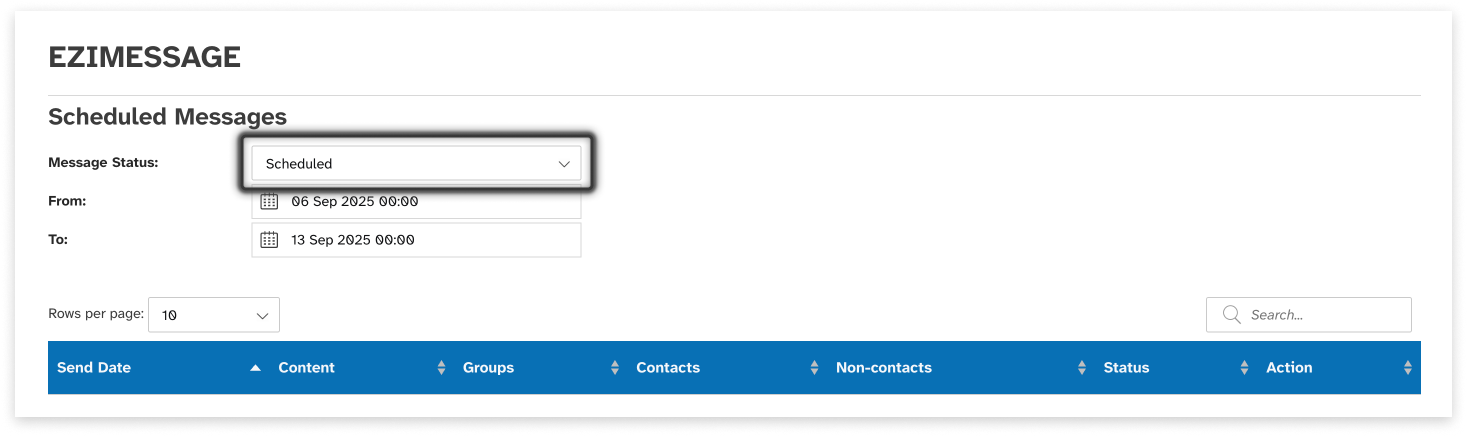
Edit or Cancel
Edit a Scheduled Message
To edit a scheduled message:
- Navigate to the Scheduled Messages tab
- Locate the scheduled message to be edited
- Click on the message’s Send Date
- Edit the details of the message
- Click ‘Update’

Cancel a Scheduled Message
To cancel a scheduled message:
- Navigate to the Scheduled Messages tab
- Locate the scheduled message to be canceled
- Click ‘Cancel’
- Confirm that you wish to cancel the message
Sent, Cancelled, Sending
Use the filter and date range to review messages sent, cancelled or currently sending via your EziMessage instance.

