Templates
Templates allow you to create standard messages that can be re-used by anyone in your organisation.
It is not possible to create a private template. All templates are available to all users in your organisation.
View Templates
To see a list of templates for your organisation, navigate to the Settings tab.
If you are unable to view the Settings tab, contact your administrator to have the appropriate permission added to your account.
There, you can view:
- The name of the template
- The content of the template
- Narrow down the list using the search fields. You can search for templates by name or content
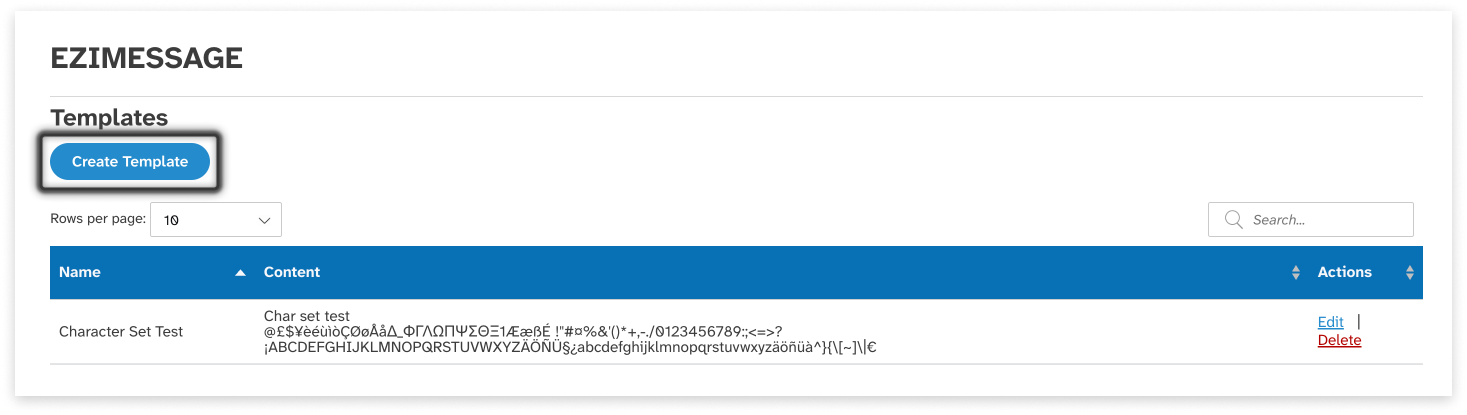
Create a Template
To create a new template:
- Navigate to the Settings tab
- Click ‘Add new’
- Enter the template’s name. Template names must be unique
- Enter the content of the template
- Click ‘Save’
EziMessage will tell you:
- How many characters have been used in your message so far
- How many characters remain to be used if your message is to fit within a single SMS message unit
- The encoding used in the message. For further details on message encoding, see Message Encoding in this user guide.
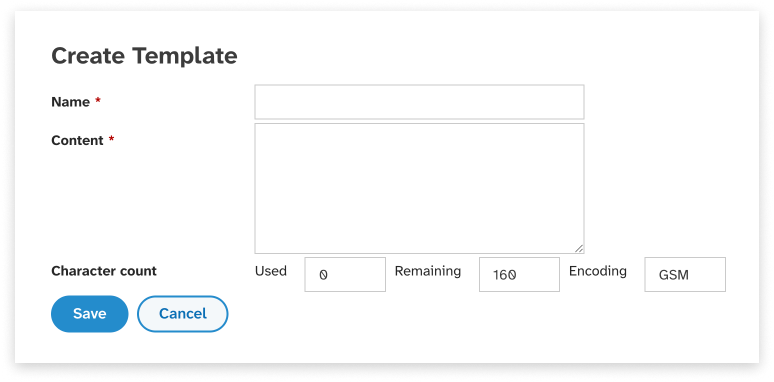
Edit or Delete
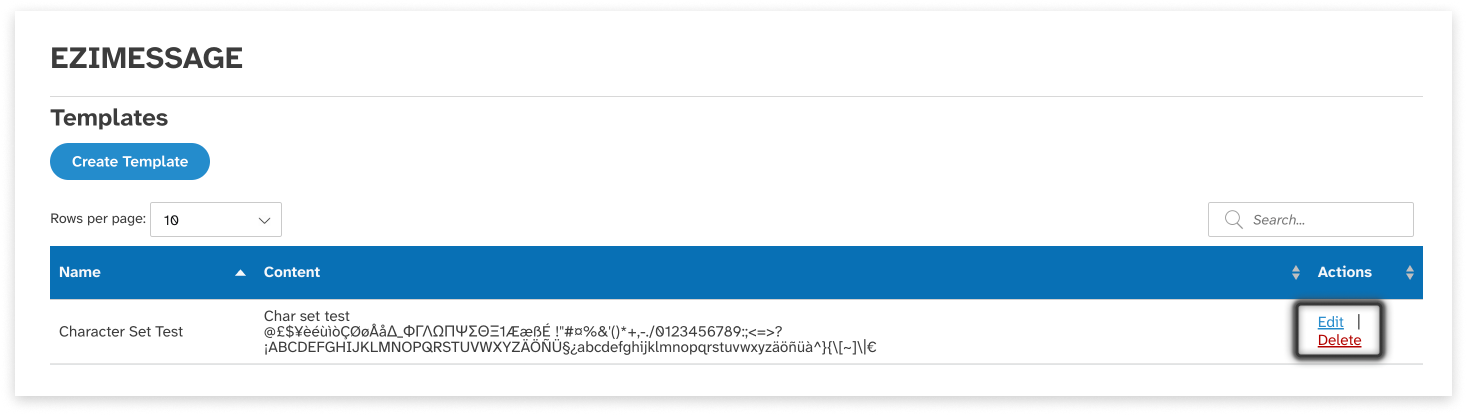
Edit a Template
To edit the details of a template:
- Navigate to the Settings tab
- Locate the template to be edited
- Click ‘Edit’
- Edit the template’s details
- Click ‘Save’
Delete a Template
To delete a template:
- Navigate to the Settings tab
- Locate the template to be deleted
- Click ‘Delete’
Using Templates
Templates can be used in the ‘Send messages’ tab while composing a message. For more details, see the Send Messages section of this user guide.

